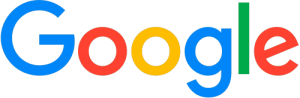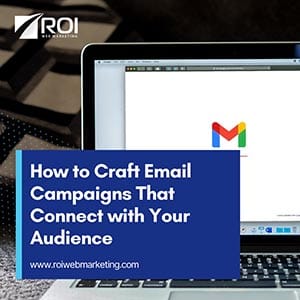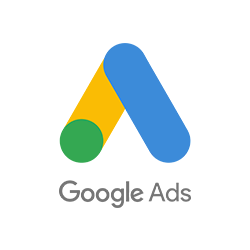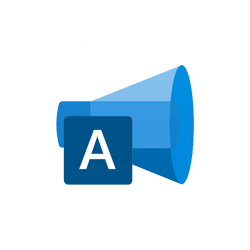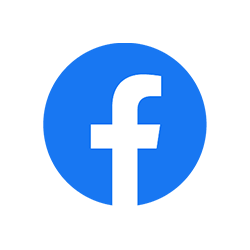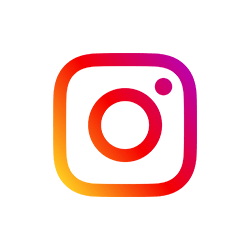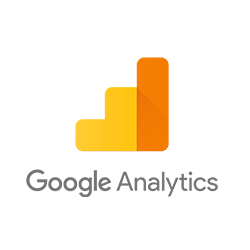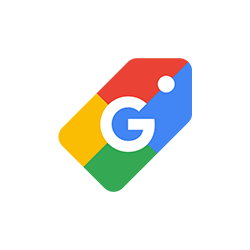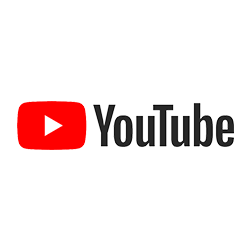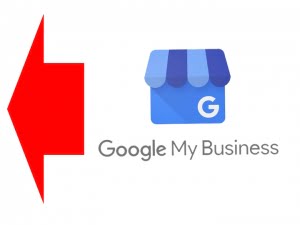
Google recently released a new feature for Google My Business.
You can now add content directly on your Google My Business listing.
The benefit of doing this is that it shows up for 7 days directly below your Google My Business listing and directly within Google Maps in a prime location to be seen.
Here’s a screenshot of ROI Web Marketing’s Google My Business post. At the time of writing this blog post, there is a live post on our Google My Business page that directs visitors back to this blog post to learn about how to post on their accounts. 🙂
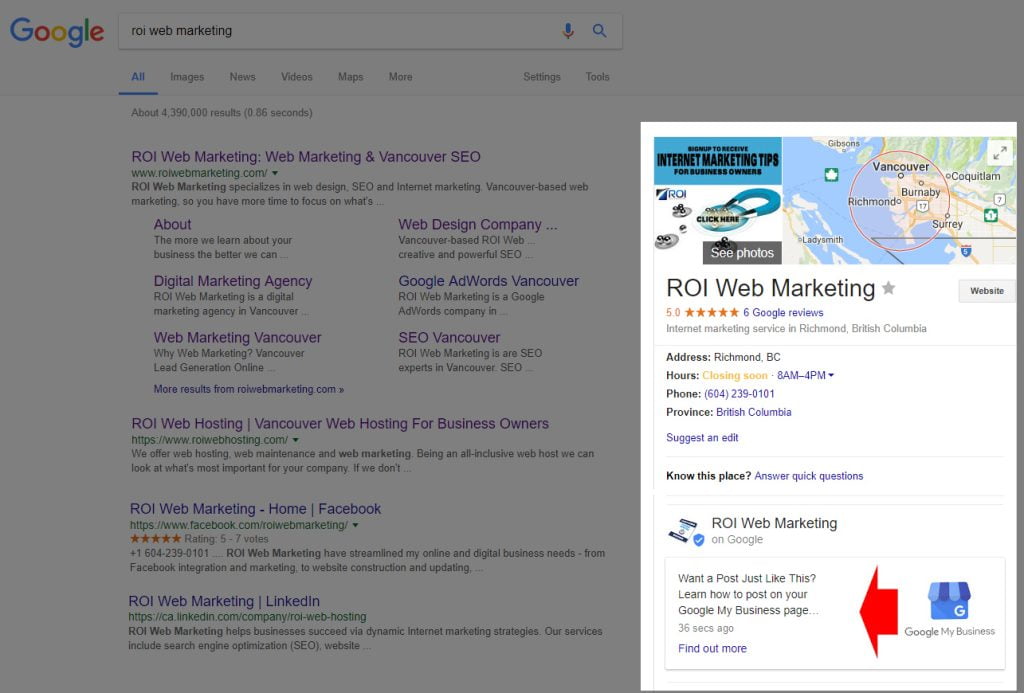
Creating a post on Google My Business lets you publish your latest offers, blog posts, services or products to be displayed directly in Google’s search results and Google Maps. Google suggests that these be timely updates as each post only lasts for 7 days before it’s archived in the “All Posts” area.
What You Should Post
Quoted from Google:
“When customers find your business on Google, they can see offers, news, and events from your business posts that show on Google Search and Maps. You can use posts to tell customers about:
- Events such as a jazz brunch or an in-store session
- Offers/specials such as sales and discounts
- Product updates such as new merchandise
- Announcements such as “Open late this Saturday” or “Special guests this week!”
A post to your customers on Google should be brief, useful, and inspire action, and photos should be well-lit and in-focus.”
Steps to Make a Post on Your Google My Business Page
#1: LOG IN:
Log in to Google My Business. If you have two or more locations, click Manage location for the location you’d like to manage (screenshot below).
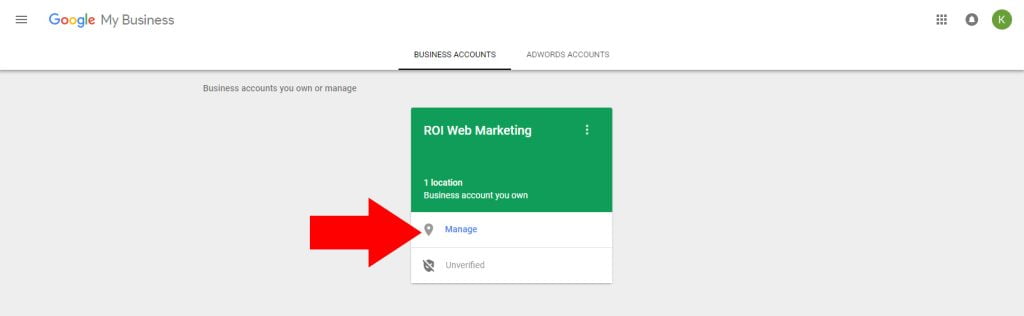
If you only have one location, you should see the layout directly with the NEW icon next to the “Posts” link. If you are on a mobile device you can download the Google My Business App.
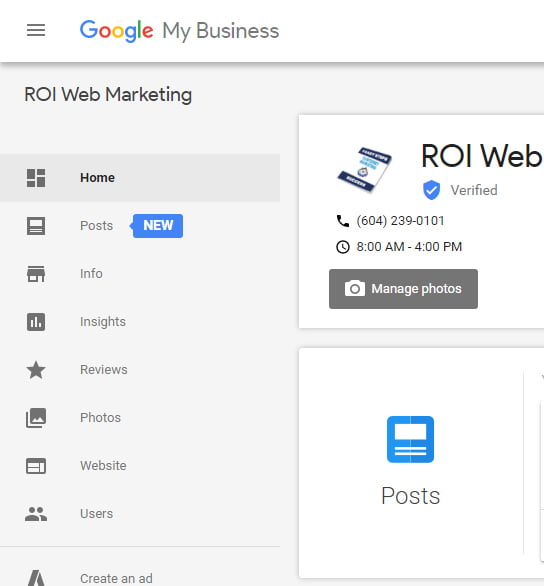
#2: CREATE POST
Click Create post. Or click Posts from the menu. The “Create post” screen will appear. Here, you’ll see options to add photos, text, events, and a button to your post. Just click each field, and enter the relevant information.
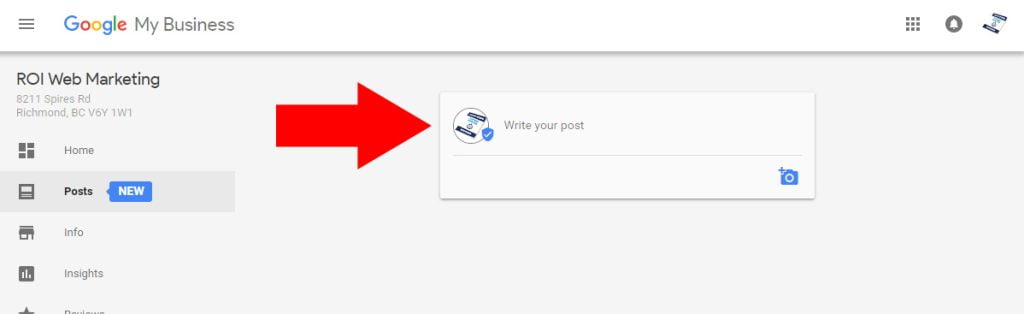
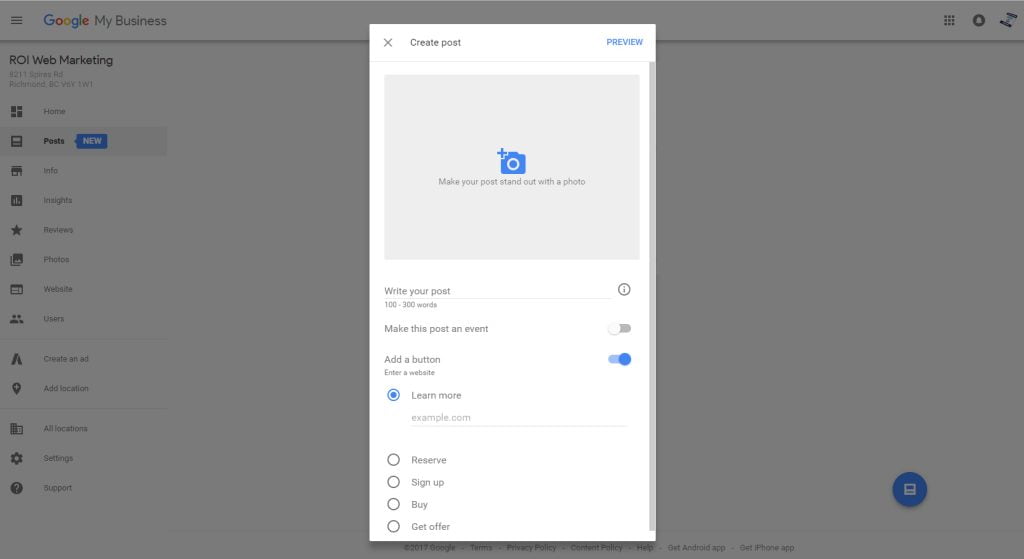
Once you’ve created your post, click “Preview” to see a preview. If it looks good, click “Publish” in the top right corner of the screen.
Ideal Specs for Your Posts
We’ve collected from Google’s recommendations the following ideal notes to remember when making a new Post on Google My Business.
- Recommended photo size is minimum 720×540 pixels as JPG or PNG.
- Post content limit is 300 words. Ideally, it’s between 150-300 characters.
- Include a call-to-action to tell people what they should do after reading the post.
- If your post is an event, you can also input a title: 4-5 words (58 characters).
- Button options are as follows: Learn more, Reserve, Sign up, Buy, Get offer. Then, you choose the page of your website to send the visitors to for this specific post.
How To Make A Great Google My Business Post
Ideally, your posts are timely as this is another effort by Google on social media to better their users’ experience, showing them only the most relevant updates to its users. What’s on special? What’s the latest?
Google’s examples can be found here: https://support.google.com/business/answer/7390603
What to do now?
Now that you know all about Google My Business Posts, it’s time to get posting!
ROI Web Marketing offers cutting edge web marketing packages for business owners. If you are already subscribed to a Monthly Marketing Package with us, chances are we’ve already planned a post to get things started for you. Contact us today if you are interested in learning more about how we can help you with your marketing.